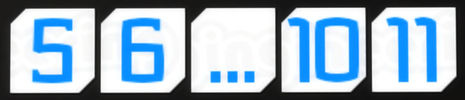Introduction
RummiQub (also known as Rummikub) is related to the Rummy family of games, but simplified and made more approachable through the use of numbered tiles rather than traditional playing cards. Players make sets (or melds) of 3 or more tiles to use up their tile collection. Players may also add to and modify existing sets, both theirs and those played by others. A player wins by using up all of their tiles.
House Rules
Most K.R. Engineering games have a variety of options or “house rules” that can be turned on and off by the game owner to change how the game plays. These options can include changing the winning criteria for a game, adding new rules or disabling other rules, or just placing time limits on how long you can be away before the game skips you. It is often helpful to know what house rules you are playing with when you sit down at a game. You can touch the game logo on any K.R. Engineering game to see a list of which options are enabled and which are not.
For owners/administrators wishing to change these options, please see the Administration section of this article.
Getting Started
If you are new to owning a K.R. Engineering game or have upgraded from an older game version, then you may have questions about your new table. Please see this FAQ for answers to some of our most common beginner questions.
Bug Fixes and Upgrades
Most owners of K.R. Engineering games are entitled to free upgrades to newer versions of the game. If a new update is available, then following the updating instructions for your game will result in a new copy of the most recent version being sent to you by the update server. This process is not automatic. You must request an update manually.
If you are having problems with your game, please search this knowledge base or contact us for product support. If the problem you are having has not previously been encountered, a new game version will be released with a fix as soon as possible, and you may qualify for a bug bounty.
DISCLAIMER: The appearance and feature set of games are subject to revision between versions as the capabilities of Second Life change over time. Please see the detailed ChangeLog for your particular game before upgrading. By upgrading. you are agreeing to accept any and all changes that have been imposed on the updated version of the game.
Joining the Game
Most K.R. Engineering games can be played simply by right-clicking on a chair and choosing “Play.”
K.R. Engineering games can be played on a variety of themed furniture objects, and the “chairs” may not always look like chairs. For example, on the Chess theme, the “chairs” are the giant chess pieces. If you are unsure what is a chair and what isn’t on a particular theme, that’s okay! You can right-click and select “Play” on any part of a theme and it will automatically place you in an available chair, even if you didn’t click on a chair specifically.
Important: K.R. Engineering games use a rezzing system. This means that the game (buttons, dice, cards, game boards, etc) is a separate object from the furniture/rezzer/theme. You must right-click on the theme to play, not the game itself, as you cannot sit on the game pieces (such as dice, game boards, cards, etc). You must sit on the furniture around the game to play, not the game pieces.
While most game themes include furniture that you can sit on, there may be some exceptions. The Pocket theme, for example, cannot be sat on, as it has no chairs. Instead, you can join a game on a Pocket theme by clicking the MENU button on the game.
Game Play
RummiQub requires that you have the RummiQub HUD attached to play. If you don’t have a HUD, press the HUD button on the table to get a free copy. You may want to keep this HUD for future playing as its location on your screen, orientation and relative size can be customized to your liking.
Starting the Game
Once all players who wish to play are seated at the game table, someone must press START to begin the game. Once the game has begun players may leave if they wish and other players may take their seat at the table, but any seat that was empty at the start of the game cannot be filled.
At the start of the game, all players will be dealt 14 tiles, visible only to them on their private RummiQub HUD. Your objective is to play out all of your tiles in order to win.
When playing with 1 to 4 players, the game will start with 104 standard tiles plus two wild tiles, for a total of 106. When playing with 5-8 players, the game will start with 208 standard tiles, plus four wild tiles, for a total of 212.
NOTE: While it is possible to start the game with only 1 player, it will be impossible to ever win. The game allows this for anyone who wishes to practice playing, but it is not possible to score points without opponents.
Terminology
It’s important to understand the basic terminology used during the game before attempting to play. This will help you avoid confusion when discussing the game with other players and reading these instructions.
- GROUP
A group is any set of 3 or more tiles where all of the tiles display the same value (number) on their face, but are different colors. For example, a group can be (Blue 3, Red 3, Black 3), but a group can NOT be (Blue 3, Blue 3, Red 3) because there are two blue tiles. Because of this, groups can only ever be 3 or 4 tiles, because there are only 4 colors of tiles in the game.
- RUN
A run is any set of 3 or more tiles where all of the tiles are sequential AND are the same color. For example, a run can be (Blue 3, Blue 4, Blue 5), but a run can NOT be (Blue 3, Blue 4, Blue 6) because those are not sequential (the Blue 5 is missing). Additionally, a run can NOT be (Blue 3, Red 4, Blue 5) because they must all be the same color to form a valid run. Runs can be anywhere from 3 to 13 tiles in length, and can begin and end on any number as long as all of the tiles in the set are sequential.
- SET
A set refers to any collection of tiles that forms a run or group.
- MELD
A meld is another word for a set.
- COLORS
The tile colors in RummiQub are Black, Blue, Red and Orange. These can be abbreviated to K (Black), B (Blue), R (Red) or O (Orange) in game menus and messages.
Using the HUD
Your HUD shows you the tiles that you currently have left to play. To play tiles onto the game, you can select them by clicking on each individual tile. A green flag will appear above (or beside, if using your HUD in vertical mode) the tile to indicate that it is currently selected. To unselect a tile, simply click it again.
A red flag on a tile indicates that the tile was harvested on the current turn, and must be played before ending your turn.
If you have a WILD tile on your HUD, it will appear with three additional control buttons. The blue arrows under a wild tile let you change the value (number) of that wild tile. Clicking on the blue, red, and orange QUB icon between the arrows will let you change the color of the wild tile. To play a wild tile, you must set the value and color that you wish it to represent before attempting to play it.
The order that you select tiles on your HUD does not matter. If you select 3, 2, 4, the game will still play this correctly as 2, 3, 4.
You may also click on the OPTIONS button on your HUD to change how your HUD appears on your screen.
- You can resize it using the +/- percentage buttons.
- You can change the orientation of the HUD by pressing the Vertical or Horizontal buttons.
- You can change how many tiles get display on each row/column of the HUD by using the Tiles++ and Tiles– buttons. When in Horizontal mode, the HUD can display between 3 and 20 tiles per row. When in Vertical mode, the HUD can display between 3 and 15 tiles per column.
The HUD also has an END TURN button and an UNDO button, these are explained in detail below, but are fairly self-explanatory.
Your Turn
When it is your turn to play you have a variety of tools at your disposal for playing new sets or altering existing sets that have already been played on the table. You can alter any set on the table, even if you did not originally play it!
Initial Meld:Optionally, the game may require an initial meld of 30 points. This option is off by default, but may be enabled by the game owner. If this option is enabled, then you must make a new set worth at least 30 points before you will be allowed to alter any of the existing sets on the board. The value of a set is determined by the value of the tiles played in it. For example, (Blue 6, Blue 7, Blue 8) is worth 21 points (6 + 7 + 8), this is not enough. A group of (Blue 11, Red 11, Black 11) would be worth 33 points, this is good! Wild tiles are scored at the value they are played. A wild tile played in the place of a (Red 10) will be worth 10. Once you have played an initial meld of 30, you are free to play as you wish.
Your Turn: Making a New Set
The most basic way of playing your tiles is to make a new run or group consisting of 3 or more tiles. See the TERMINOLOGY section above on what is and is not a valid run or group.
To make a new set, simply select the tiles you wish to use on your HUD by clicking on them.
Once you have selected all of the tiles you wish to play, click on an empty set on the table. If the tiles you have selected form a valid set, they will be played immediately. If not, then you must change your selection and try again.
Your Turn: Adding to an Existing Set
You may add 1 or more tiles to an existing set on the board so long as it still forms a valid set.
For example you could add (Blue 2, Blue 3) to a run of (Blue 4, Blue 5, Blue 6), resulting in a new larger run of (Blue 2, Blue 3, Blue 4, Blue 5, Blue 6). This is valid because it’s still all sequential and the same color, making it a valid run.
Likewise, you could add a (Blue 3) to a group of (Red 3, Black 3, Orange 3) because there is not already a blue tile in that group. You could NOT add a second red tile, because there is already a red tile in that group.
To add to an existing set, select the tiles on your HUD that you wish to add and then click on the set on the board that you wish to add your tiles to and choose “Add” from the menu.
Your Turn: Shifting a Run
You may shift an existing run by adding one or more valid tiles to one side of the run, and then removing the same number of tiles from the other side.
For example, you could shift a run of (Blue 3, Blue 4, Blue 5) by adding a (Blue 6). This will make the run (Blue 4, Blue 5, Blue 6), and you will pick up the (Blue 3) and add it to your HUD.
To shift a run, select the tiles on your HUD you wish to append to either end of an existing run, and then click on the run on the board that you wish to shift and choose “Shift” from the menu. You may add tiles to the beginning or end of a run to shift it, but not both at the same time!
Your Turn: Splitting a Run
You can split an existing run on the board into two separate runs as long as both pieces form a valid run on their own.
For example, you could split a run of (Red 3, Red 4, Red 5, Red 6, Red 7) by playing a (Red 5). This will split the run into two separate runs of (Red 3, Red 4, Red 5) and (Red 5, Red 6, Red 7).
You can split a run by playing more than 1 tile as well. For example, you could split the same run of (Red 3, Red 4, Red 5, Red 6, Red 7) by playing (Red 4, Red 5), which will result in two new runs of (Red 3, Red 4, Red 5) and (Red 4, Red 5, Red 6, Red 7).
To split a run, select the tiles you wish to use to split with on your HUD, then click on the existing set on the board that you wish to split and choose “Split” from the menu.
Your Turn: Substituting a Group
You can substitute a tile out of an existing group, so long as the tile you substitute for it still leaves the group valid.
For example, you could substitute the (Orange 3) in a group of (Orange 3, Red 3, Black 3) so long as the tile you were putting in its place was a (Blue 3). In this case, the group would end up as (Blue 3, Red 3, Black 3) and you would add the (Orange 3) to your tile HUD to be played again.
To substitute a group, select the tile on your HUD that wish to substitute into a group, and then click on the group you wish to make the substitution in. The menu will ask you which tile you want to take out of the group and replace with your own. Choose the tile you want by picking the appropriate “Sub XX” option from the menu. If you wanted the Orange 3, you would pick “Sub O3”.
Your Turn: Wild Substitution
You can substitute a wild tile out of an existing run by replacing it with the non-wild equivalent.
For example, in a run of (Red 2, Red 3, Red 4!, Red 5, Red 6) where the (Red 4!) is a wild tile, you can substitute in a normal non-wild (Red 4), thus allowing you to take the much more versatile wild tile as a harvested tile and re-use it during your turn in another group or run.
To substitute out a wild tile, simply select the non-wild equivalent on your HUD and then click on the run you wish to make the substitution with. If there is a wild tile in the run you have selected, the menu will have a “Wild Sub” button. If there is no wild tile in the group you have selected then this button will not be available.
Your Turn: Harvesting a Tile
You may simply take any tile from an existing run or group and add it to your HUD for your own use. This is known as harvesting a tile. Harvested tiles have a red flag next to them on your HUD, and you are required to replay any harvested tiles in your hand before ending your turn. If you do not, then you will be penalized by drawing 3 tiles!
To harvest a tile from an existing set, simply click on the set you wish to harvest from while having NO tiles selected on your HUD. If there are any tiles on your HUD with a green flag next to them, then the game will interpret this as wanting play your own tiles, rather than taking from the board. Unselect any tiles on your HUD before attempting to harvest.
If you harvest from a run, you may take the first or last tile from the run, provided there are more than 3 tiles in the run. You can not harvest from the middle of a run.
If you harvest from a group, you may take any of the tiles from the group as long as there are more than 3 tiles in the group.
Undoing Your Turn
If you decide that you messed up on your turn, you can simply press the UNDO button on your HUD to start your turn over, reverting both your tiles and the board back to the way it was when your turn started.
NOTE: The Undo feature can be disabled at the discretion of the game owner, so not all RummiQub tables may have this as an option. To check whether Undo has been disabled or not, touch the RUMMIQUB logo on the game table.
Ending Your Turn
If you are unable to play any tiles, or if you have finished playing tiles, you can end your turn by pressing the END TURN button on your HUD.
If you have not played any tiles from your HUD on your turn, you will be forced to draw 1 tile from the tile bag.
IMPORTANT: Replaying harvested tiles does not count as having played! You must play at least 1 tile that you already had in your hand at the start of your turn or you will be forced to draw at the end of your turn.
Scoring
Points are tallied up and awarded at the end of each round. A round is over when one player plays all of their tiles, or when all players have passed twice in a row with no plays being made (and the tile bag must be empty). All players passing without playing indicates to the game that nobody feels they have any valid moves left to play.
When the round ends, all players will be penalized for any tiles left on their HUD. The score penalty is equal to the face value of the tiles, with the exception of wild tiles. Wild tiles are worth a 30 point penalty when left on your HUD, so it is a good idea to play out your wild tiles and high value tiles as the round nears completion.
If the round is over because a player used all of their tiles then they are the winner for the round and are awarded points in the amount equal to all of the tiles that all of their opponents have not played.
Example:
- Player 1 has 24 points worth of tiles remaining.
- Player 2 has 13 points worth of tiles remaining.
- Player 3 played all of their tiles.
In this example, Player 1 would receive a penalty of -24 points, Player 2 would receive a penalty of -13 points, and Player 3 would receive an award of +37 points (24 + 13).
Winning the Game
The game is over when a player scores enough points, regardless of the number of rounds played. The points required to win can be 25, 100, 200, or 400 as the game owner has decided. To find out how many points are required to win, you can touch the RUMMIQUB logo on the game table.
Some Helpful Tips
- Don’t get frustrated if you have a hard time playing tiles, especially at the beginning of the round. It gets much easier to play tiles as more sets are created on the board!
- Harvesting is your friend! Do you have a Blue 3 and a Red 3? Look around on the board to see if there is a Black 3 or Orange 3 that you can take. Now you have a complete group to play!
- Be on the lookout for tiles that have ! markings on them, these are wild tiles and can be harvested and turned into any tile you need!
Variants
RummiQub offers a variety of small rule changes that can be enabled or disabled by the game owner or an administrative user. See the Administration section for details on how to do this. This section describes what these rules do in detail.
Undo
This option defaults to ON.
The Undo feature allows players during their turn to decide that they made a mistake or miscalculated, and reset the game back to the state it was in at the beginning of their turn. Any tiles they have played will be returned to their hand. Any tiles that they have harvested will be returned to the board, and all runs/groups will be arranged back to their configuration when the player’s turn first started.
Initial Meld
This option defaults to OFF.
The Initial Meld rule is a common rule used in RummiQub games around the world. It requires that players must first create their own run/group before being allowed to manipulate other players’ sets that are already on the board. This first run/group must equal 30 “points” as indicated by the face value of the tiles they are playing. For example, (Blue 6, Blue 7, Blue 8) is worth 21 points (6 + 7 + 8), this is not enough. A group of (Blue 11, Red 11, Black 11) would be worth 33 points, this is good! Wild tiles are scored at the value they are played. A wild tile played in the place of a (Red 10) will be worth 10. Once you have played an initial meld of 30, you are free to play as you wish.
Proportional Dealing
This option defaults to OFF.
The Proportional Dealing rule can greatly increase the rate at which a game picks up speed. By default, all players are dealt 14 tiles at the start of each round. When playing with only 2 or 3 players, this can seem tedious to start as there will be fewer runs/groups to work with. With this option turned on, fewer players will be dealt more starting tiles. This allows more sets to be created quickly at the start of the game and can drastically shorten the time a game takes to play. Some players may also find it less frustrating to start with more tiles.
When enabled, players will be dealt:
- 28 tiles each for 2 players.
- 18 tiles each for 3 players.
- 14 tiles each for 4 players.
- 22 tiles each for 5 players.
- 18 tiles each for 6 players.
- 16 tiles each for 7 players.
- 14 tiles each for 8 players.
These may seem like weird, arbitrary numbers, but they’re actually not. In the “ideal” case of 4 players playing, there would be 14 x 4 tiles dealt at the start of the game, or 56 total tiles. The game will attempt to keep the same amount of tiles dealt regardless of the number of players playing. 56 divided among 3 players instead of 4 means each player gets 18. 56 divided among 2 players instead of 4 means each player gets double the normal amount, or 28. When more than 4 players are playing, the number of tiles in the tile bag is doubled from 106 to 212. The same logic is in use with 5-8 players, but the divided number of tiles is 14 x 8, or 112 tiles, twice as many as when 1-4 players are playing.
Best Possible Winner
This option defaults to ON.
The game is played in multiple “rounds” where each round, players attempt to be the first to use all of their tiles. In the event that players are unable to use all of their tiles, and the tile bag as been exhausted, the round can end with no clear winner. In this case, there is no winner of the round. Each player is penalized for the tiles in their hands and the next round begins.
When this option is enabled, however, the game will determine a round winner anyway based first on the number of unused tiles each player still possesses. In the event that there is a tie on the lowest number of unused tiles, then the game will break the tie by the lowest point value held by those players. If, miraculously, there is more than 1 player that tie for both lowest number of tiles AND lowest score of those tiles (such as if two players both have a single remaining tile, and both tiles are 2s), then the game will consider them both winners of the round and they will split the points being awarded.
This option can speed the game up tremendously, as players only GAIN points if they win a round. If this option is off, then there can be whole rounds during the game where all players only LOSE points and nobody gains any. With this option enabled, someone will always be gaining points each round.
It is important to note that a player can be a round winner, and still lose points. Points are awarded based on the total value of all unused tiles from all players when the round ends, but the winner of the round will also still lose points based on the tiles they hold at the end of the round. If the points they are deducted from their own held tiles is more than the points they’re being awarded from everyone else’s unused tiles, they will see a decline in their game score even though they won.
Whole Set Harvesting
This option defaults to OFF.
When this option is enabled, players may remove entire sets (runs or groups) from the game board all at once and add them to their held tiles. This allows for a much greater range of creativity and freedom when playing, in that a player can effectively rearrange the entire game board all at once if they wish. This is an advanced form of game play where the only rule is that you may not have any harvested tiles still in your HUD at the end of your turn. As long as you re-use every tile you pick up to form new valid sets, then you can alter the board as you wish.
When this option is disabled, players may only modify existing sets on the board, but not remove them from the board.
Game Length
This option defaults to 200.
The length a game takes to play depends on the score required to win the game. The game will continue to play round after round after round until this score is met by 1 or more players. If you wish to have a shorter or longer game to fit into your schedule, you can adjust the number of points required to win to 25, 100, 200 or 400 points. 25 points will be a very short game, possibly a single round in many cases. 400 points will be a very long game (unless everyone is also very bad players).
Customization
For information on switching out tables and themes, please see this FAQ entry. For an overview of the theme/table administrative menu, please check out our Game Rezzer Administration article. For detailed information on customizing animations and camera views, please see our Player Experience Customization article.
Gaming.SL Live Integration
Gaming.SL Live (also known as Gaming.SL or G.SL) is gaming platform and services system developed by K.R. Engineering, which brings a variety of enhanced features to games in Second Life that are not possible with Second Life alone. In addition to the features described in this article, G.SL can integrate with your table in the following ways.
Leaderboards
Gaming.SL connected games have a grid-wide top score database that allows players to compete and have a pervasive record of their high scores. These high scores can be viewed by using a Top Scores display board in Second Life or by accessing the Top Scores page on the Gaming.SL website. Scores can be filtered down by region, specific game tables, dates, and other criteria.
In addition to recording high scores, games keep a running tally of the total number of times players have won on a game. This information can be viewed on a Top Winners display board in Second Life or by accessing the Top Winners page on the Gaming.SL website. Winners can likewise be filtered by region and other criteria to see a more specific list of winners.
On supported games, players will also be assigned a rank that compares their performance to other players who have played the same game. Players can improve this rank by playing well against other players. Rank information can be viewed on a Top Ranked display board in Second Life or by accessing the Top Ranked page on the Gaming.SL website.
Achievements
Gaming.SL includes support for Achievements in participating games, where-in you can unlock trophies by performing miraculous or mundane feats of gameplay. Achievements are awarded automatically and announced in Second Life when they are unlocked. Players can check their own achievements by visiting the Achievements page on the Gaming.SL website.
Jackpots
Gaming.SL supports the option to have ongoing recurring Jackpots where players can win cash prizes just for playing, no purchase necessary! Visit the Jackpots page on the Gaming.SL website to see the current jackpot standings, and who you need to defeat to win a prize. Prizes are based on ranking on a leaderboard that is erased during each jackpot period. Players must play during each period to be eligible to win during that period.
Licensing
Gaming.SL connected games utilize a licensing system that allows scores, ranks, winners, and other attributes to persist between rezzes of the same game, regardless of location in Second Life. This licensing system also allows games to have COPY permissions while still offering instancing control.
Public Games
Games that use Gaming.SL Live can also optionally be specified as a PUBLIC game by the game’s owner. This will display the game on the Gaming.SL Live Games page, including game status, options, and location, and a button to let a user teleport straight to the game to play. All games default to PRIVATE unless explicitly changed by the owner of the game.
Privacy
See the Gaming.SL Live page for more details on the Gaming.SL Live system, as well as our comprehensive Privacy Policy detailing the information we collect and how we use it.
Administration
To access the game’s administrative menu, simply click and hold your mouse button down on any part of it for two seconds. A menu will pop up on your screen displaying current settings and providing options to change them. (In slow simulators, this may take slighter longer than two seconds, just hold the mouse button down until you see a menu.)
On certain rezzer versions, depending on where you click, you may open the REZZER’S administrative menu instead of the GAME’S administrative menu. This is okay! If you are in the rezzer admin menu, you can switch directly over to the game admin menu by pressing the “Game ↗” button. Likewise if you open the game menu by mistake, and wish to switch over to the rezzer menu, you can simply press the “↙ Rezzer” button.
Some elements of the administration menu are accessible only by the owner, while others can be accessed by anyone who is considered an administrative user, either explicitly added or implicitly through the Group Admin feature.
There are too many options to fit in a standard dialog window, so the window has been divided into pages. You can use the <<< and >>> buttons at the bottom of the admin menu to change which page of options you are currently viewing. If you don’t see the option you want, it’s on another page!
Rezzer Options
Many options that were formerly in the game admin menu have been moved to the table/theme/rezzer admin menu. These are options that are game-independent, such as admin users, branding, sound volume, and updating. These options are now set on the table/theme/rezzer and apply automatically to whatever game is being played on that table or theme. For details on accessing the rezzer admin menu and what options are in it, please see the Game Rezzer Administration article.
Owner-Only Options
- Indicators: A menu for changing the color of the turn indicator lights on the game board.
- Color: An alternate way to access the color/theme menu for the table. This is the same as pressing the Color button on the table top.
- Tiles: A menu to change the appearance of the game tiles.
Administrative User Options
- ↙ Rezzer: This button will directly open the rezzer’s administrative menu instead of the game’s menu.
- Players: Access the player management menu to skip or evict players from the game.
- Abandoned: Select this button to change the number of seconds the table waits to reset an abandoned game after all players have left.
- Timeout: Select this button to change the number of seconds the table waits for idle players to begin their turn. If they don’t roll before the timeout occurs, the game will skip them for this round.
- Quiet: Enable quiet mode, reducing the amount of chatter that the game will send to local chat.
- Chatty: Disable quiet mode.
- Limit Join: When on limit join, no new players may join after the first roll has been made and anyone who leaves the game has five minutes to return before the game considers them gone. When free player join is off and all players have left the game will automatically reset.
- Free Join: Turns the game back to free join mode, anyone may join at any point during the game. The game will skip abandoned seats and automatically give any newcomers the chance to roll on the next round.
- Evict On: Turn on evicting of players who are idle on their turn, as dictated by the Timeout function above.
- Evict Off: Turn off evicting of players who are idle on their turn. Players who are idle will be skipped instead.
- Text On: Enable hover text scores for each player.
- Text Off: Disable hover text scores for each player.
- Text Only: Enable hover text scores for each player and disable the on-table displays.
- Undo On: Enable the UNDO feature.
- Undo Off: Disable the UNDO feature.
- Meld On: Players will be required to make an initial meld worth at least 30 points before they can play.
- Meld Off: Players may play normally right from the start.
- P.Deal On: Enable proprtional dealing. Players will be dealt tiles based on the number of people playing at the start of each round.
- P.Deal Off: Disable proportional dealing. Players will always be dealt 14 tiles to start.
- Best On: Enable best possible winner. Player with lowest number of tiles wins the round, even if nobody plays all of their tiles.
- Best Off: Disable best possible winner. If nobody successfully plays all of their tiles, then nobody wins the round.
- Whole On: Enable Whole Set Harvesting to allow players to pick up and re-use all of the tiles from existing sets.
- Whole Off: Disable Whole Set Harvesting. Players may alter existing sets on the board, but not destroy them.
- Win 25: Set required score to win at 25 points. This is effectively the “play one round” setting, it will be a very short game.
- Win 100: Set required score to win at 100 points.
- Win 200: Set required score to win at 200 points.
- Win 400: Set required score to win at 400 points.
Additional Questions
If you have more questions, please use the search tool on our main page to browse our many helpful articles and FAQ entries. If you can’t find the answer you’re looking for, you can contact us for assistance.
ChangeLog
You can find the ChangeLog for RummiQub by visiting this article.