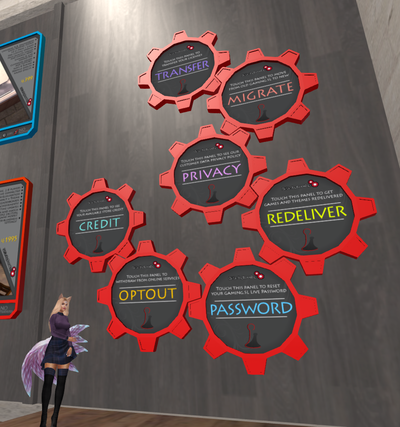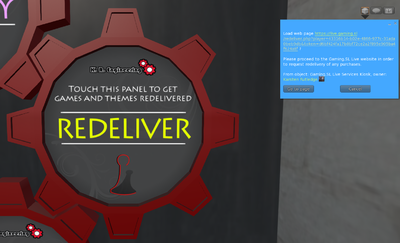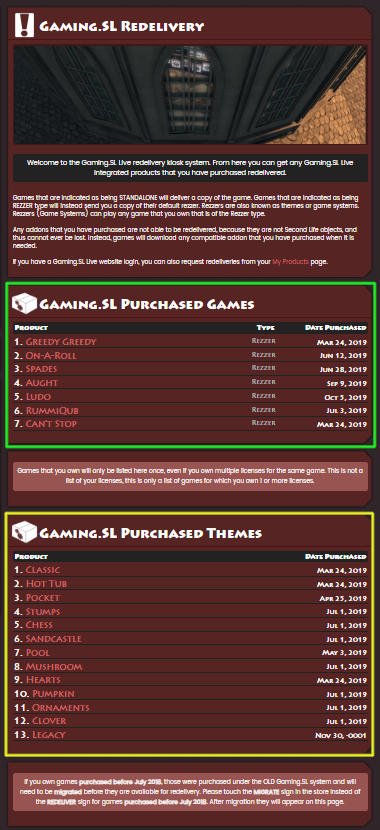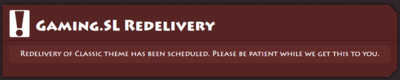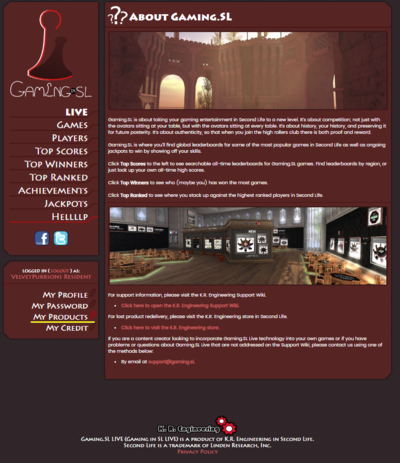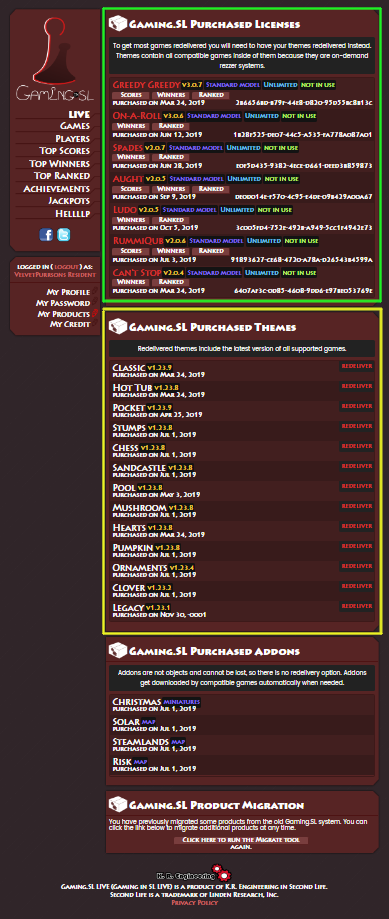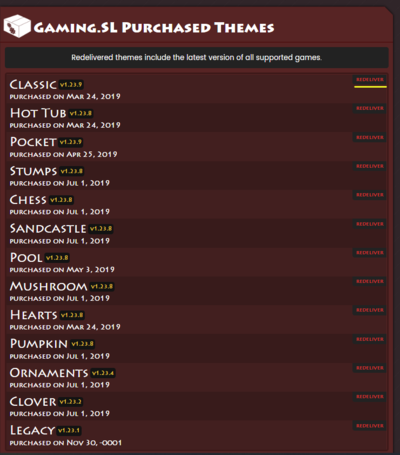Redelivery Basics
Are all of your products available for redelivery?
At the moment, only our copy/no-trans mesh game systems and themes are available for automated redelivery. You will not be able to request a redelivery of:
- Any older model, no-copy/trans prim game table.
- Any two-person game (such as Khet, Mancala, or Senet).
- Your game licenses (the game licenses are data in the cloud, so there is nothing to redeliver).
I’ve lost track of my old prim game table. How can I get a redelivery?
In order to receive an updated replacement, you will have to use the Migration function in our store. Please see our Migration article for more information and detailed instructions.
I can’t find my two-player game. What can I do?
If you’ve lost track of one of your two-player games, please contact us. You may also want to consult this FAQ, which contains some helpful hints on how to find returned or misplaced objects.
I’ve lost track of all of my mesh game systems and license information. If I request a redelivery of a mesh theme, will it include all of my game licenses?
As long as you successfully migrated your games or purchased them after K.R. Engineering switched to the licensing system, any of your mesh tables or themes will be able to access your entire game library. Therefore, if you have lost track of all of your purchases, getting a redelivery of your Classic mesh table or one of our mesh themes will allow you to play every game that you currently own.
Can I use my Gaming.SL Live account to request redelivery without visiting the store?
Absolutely! In order to access this feature, you will need to have an active Gaming.SL Live account. You can learn more about Gaming.SL Live accounts in this article, and detailed instructions on how to create an account or change your password can be found here.
How can I get an in-store or Gaming.SL Live redelivery of my mesh game system?
By following either set of directions below. You can click on any of the images in order to see a larger version.
In-store Redelivery Instructions
|
|
| Next, click on the button that says “Redeliver.” A menu will appear on your screen inviting you to visit our redelivery page. Click on the link itself, or click the button that says “Go to page.” |
|
|
| At the top of the redelivery page, you will see some important information. Below that, you will see two sections –“Gaming.SL Purchased Games” (highlighted in green in the image above), and “Gaming.SL Purchased Themes” (highlighted in yellow). The game section lists all of the games you own, while the theme section lists all of your current themes. If you click on any game title in the green section, you will receive a redelivery of the first theme you ever purchased. If you click on the name of any theme in the yellow section, you will receive a redelivery of that theme. |
|
|
| If your request goes through, you will receive the above confirmation message. |
Gaming.SL Live Redelivery Instructions
|
|
| Log in to your Gaming.SL Live account and locate the link labeled “My Products” on the left of your screen. (In the image above, this link is underlined in yellow.) Click on this link to progress to the product management page. |
|
|
| At the top of the page, you’ll see every game that you own listed under the heading “Gaming.SL Purchased Licenses.” (In the image above, this section is highlighted in green.) Clicking on the game titles in this section will do nothing, and will not schedule a redelivery. Instead, you will need to look at the list highlighted in yellow, which contains all of your “Gaming.SL Purchased Themes.” |
|
|
| You can request a redelivery of any theme you own by clicking the “Redeliver” button located to the right of it. In the image above, one of these buttons is underlined in yellow. |
|
|
| If your request goes through, you will receive the above confirmation message. |