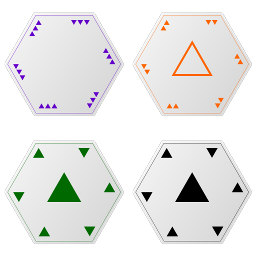Introduction
Triad is a set-making style of card game that uses a proprietary deck of cards, rather than a traditional deck of cards. The card game features heavily in the TV series BattleStar Galactica, both the original series in the 1970s/80s and the more recent series from 2004-2009, as well as presumably Caprica and the upcoming Blood and Chrome series. The premise of the game is to form pyramids of increasing size with 3, 5 or 6 cards in attempt to beat the other players. There are a total of 15 possible pyramids to be formed using the 3 different cards in 4 suit colors.
Acknowledgment
We are well aware that some people will be upset that this game is known as Triad rather than as Pyramid. For those who don’t know, this game was known as Pyramid in the original 1970s BattleStar Galactica, and a sport more akin to Basketball was known as Triad. In the 2004 remake, the director got the two confused and switched them, labeling the card game as Triad and the sport as Pyramid. We’ve chosen to label the game based on the current set of TV series (BattleStar, Caprica, Blood & Chrome) rather than the original series because it seemed more relevant. If you disagree, then our apologies. Just don’t ask us to make you a table called Pyramid.
Also, it is important to note that there are no official rules for Triad or Pyramid as developed by the creative team behind BattleStar Galactica. The actors merely improvised each scene involving the game (translation: they made up their game moves on the spot). The rules in this game are fan-made rules built around the card deck shown on TV. Should disputes arise about the rules, feel free to suggest alternate rules, which we may choose to incorporate as optional rules in future releases.
House Rules
Most K.R. Engineering games have a variety of options or “house rules” that can be turned on and off by the game owner to change how the game plays. These options can include changing the winning criteria for a game, adding new rules or disabling other rules, or just placing time limits on how long you can be away before the game skips you. It is often helpful to know what house rules you are playing with when you sit down at a game. You can touch the game logo on any K.R. Engineering game to see a list of which options are enabled and which are not.
For owners/administrators wishing to change these options, please see the Administration section of this article.
Getting Started
If you are new to owning a K.R. Engineering game or have upgraded from an older game version, then you may have questions about your new table. Please see this FAQ for answers to some of our most common beginner questions.
Bug Fixes and Upgrades
Most owners of K.R. Engineering games are entitled to free upgrades to newer versions of the game. If a new update is available, then following the updating instructions for your game will result in a new copy of the most recent version being sent to you by the update server. This process is not automatic. You must request an update manually.
If you are having problems with your game, please search this knowledge base or contact us for product support. If the problem you are having has not previously been encountered, a new game version will be released with a fix as soon as possible, and you may qualify for a bug bounty.
DISCLAIMER: The appearance and feature set of games are subject to revision between versions as the capabilities of Second Life change over time. Please see the detailed ChangeLog for your particular game before upgrading. By upgrading. you are agreeing to accept any and all changes that have been imposed on the updated version of the game.
Joining the Game
Most K.R. Engineering games can be played simply by right-clicking on a chair and choosing “Play.”
K.R. Engineering games can be played on a variety of themed furniture objects, and the “chairs” may not always look like chairs. For example, on the Chess theme, the “chairs” are the giant chess pieces. If you are unsure what is a chair and what isn’t on a particular theme, that’s okay! You can right-click and select “Play” on any part of a theme and it will automatically place you in an available chair, even if you didn’t click on a chair specifically.
Important: K.R. Engineering games use a rezzing system. This means that the game (buttons, dice, cards, game boards, etc) is a separate object from the furniture/rezzer/theme. You must right-click on the theme to play, not the game itself, as you cannot sit on the game pieces (such as dice, game boards, cards, etc). You must sit on the furniture around the game to play, not the game pieces.
While most game themes include furniture that you can sit on, there may be some exceptions. The Pocket theme, for example, cannot be sat on, as it has no chairs. Instead, you can join a game on a Pocket theme by clicking the MENU button on the game.
Game Play
Important: To play Triad, you must be wearing the Triad HUD. To get a HUD, press the ‘HUD’ button on the table. You will be given an object called Triad Game HUD. Find this object under your Objects folder and wear it.
In order to explain the game play of Triad, it is first important that we establish terminology for the unique card deck that Triad uses:
- 1st Order Card (also known as 1st Level) – Three tiny triangles along each edge with an empty center.
- 2nd Order Card (also known as 2nd Level) – Two tiny triangles along each edge with a large hollow triangle in the center.
- 3rd Order Card (also known as 3rd Level) – One medium triangle along each edge and a large filled triangle in the center.
In addition, the Triad card deck is composed of 4 suits of cards. The suits are Purple, Green, Orange and Black. Each Triad deck contains 55 cards in the following numbers:
- Purple Suit:
- (3) 1st Order cards
- (6) 2nd Order cards
- (9) 3rd Order cards
- Green Suit:
- (3) 1st Order cards
- (6) 2nd Order cards
- (9) 3rd Order cards
- Orange Suit:
- (3) 1st Order cards
- (6) 2nd Order cards
- (9) 3rd Order cards
- Black Suit:
- (1) 3rd Order card (a.k.a. Capstone)
The single Black card has a special name, it is known as a Capstone card and is a wildcard. It may be used in place of any other card of any order, and can be used to form the most powerful pyramid in the game.
It is important to note that the game may choose to use anywhere from 1 to 4 card decks per game. The following situations should help illustrate this:
- 1-4 players, single discard (fast game) – 1 deck of cards
- 1-4 players, double discard (non-fast game) – 2 decks of cards
- 5-8 players, single discard (fast game) – 2 decks of cards
- 5-8 players, double discard (non-fast game) – 4 decks of cards
At the beginning of each round, players are dealt 6 cards each. Their goal is now to discard as many cards as they choose, up to all 6 of them. They may also choose to discard none at all.
- To discard cards, select (click on) the cards you wish to discard on your HUD. Each selected card will pop up from the rest of the cards. Once you have all of the cards you wish to discard selected, press the green checkmark above your HUD.
- If you choose to discard no cards, simply press the green checkmark above your HUD with no cards selected.
If fast game is disabled, you will have a second chance to discard cards after all players have discarded. If not, then the game jumps immediately to scoring, where you must choose 3, 5 or 6 of the cards in your hand to place against the other players. As a player, your goal is to create the most powerful pyramid possible using your six playing cards. There are 15 possible pyramids that can be played, each one worth more than the previous:
- First Level pyramid – (2) 3rd Order cards and (1) 2nd Order card, of any colors.
- Second Level pyramid – (3) 3rd Order cards and (2) 2nd Order cards, of any colors.
- Third Level pyramid – (3) 3rd Order cards, (2) 2nd Order cards and (1) 1st Order card, of any colors.
These pyramids are known as non-perfect pyramids, because they can be comprised of any combination of suits (or colors), as long as the card orders are correct. If your pyramid contains the correct cards AND the cards are all the same color, then you have what is known as a perfect pyramid. Perfect pyramids always beat non-perfect pyramids of the same level (i.e. a perfect first level pyramid beats a non-perfect first level pyramid, but not a second level pyramid of any kind.)
In addition to perfect and non-perfect pyramids, there is a final type of pyramid, the most powerful, known as the Capstone Pyramid. The Capstone Pyramid is achieved by having a perfect third level pyramid where the black Capstone card is in the place of the first order card (at the very top). Capstone pyramids beat all other pyramids, with the possible exception of a better Capstone pyramid.
It is important to note that the Capstone card does not make a pyramid non-perfect when it is employed as a wildcard, as long as all the other cards used in the pyramid are the same color.
The 15 possible pyramids, ranked in order of worst to best:
- Non-perfect first level pyramid
- Perfect ORANGE first level pyramid
- Perfect GREEN first level pyramid
- Perfect PURPLE first level pyramid
- Non-perfect second level pyramid
- Perfect ORANGE second level pyramid
- Perfect GREEN second level pyramid
- Perfect PURPLE second level pyramid
- Non-perfect third level pyramid
- Perfect ORANGE third level pyramid
- Perfect GREEN third level pyramid
- Perfect PURPLE third level pyramid
- ORANGE Capstone pyramid
- GREEN Capstone pyramid
- PURPLE Capstone pyramid
Once all players have chosen their cards and laid them on the table (done the same way as discarding cards works), then the player with the highest pyramid wins. If you are unable to form a pyramid of any kind, you may simply fold (or forfeit) by pressing the green checkmark on your HUD with no cards selected.
In the event of a tie for the highest pyramid, the player with the highest remaining card(s) in their hand wins the tie. If the remaining cards in their hands are equal both in suit and level or if there are no remaining cards, then the players split the victory. High cards are considered thusly:
- 1st Order cards beat 2nd and 3rd order cards.
- 2nd Order cards beat 3rd order cards.
- Likewise with pyramids, if players have two cards of the same order, then suit color determines the highest. PURPLE beats GREEN, GREEN beats ORANGE.
- If the first remaining cards turn out to be an exact tie, again, then they are discarded and the 2nd highest cards remaining in the players’ hands are used, until all remaining cards are exhausted.
Once a round has been scored, a new round may be started by pressing the START button again, it is not necessary to reset the game between rounds.
Customization
For information on switching out tables and themes, please see this FAQ entry. For an overview of the theme/table administrative menu, please check out our Game Rezzer Administration article. For detailed information on customizing animations and camera views, please see our Player Experience Customization article.
Gaming.SL Live Integration
Gaming.SL Live (also known as Gaming.SL or G.SL) is gaming platform and services system developed by K.R. Engineering, which brings a variety of enhanced features to games in Second Life that are not possible with Second Life alone. In addition to the features described in this article, G.SL can integrate with your table in the following ways.
Leaderboards
Gaming.SL connected games have a grid-wide top score database that allows players to compete and have a pervasive record of their high scores. These high scores can be viewed by using a Top Scores display board in Second Life or by accessing the Top Scores page on the Gaming.SL website. Scores can be filtered down by region, specific game tables, dates, and other criteria.
In addition to recording high scores, games keep a running tally of the total number of times players have won on a game. This information can be viewed on a Top Winners display board in Second Life or by accessing the Top Winners page on the Gaming.SL website. Winners can likewise be filtered by region and other criteria to see a more specific list of winners.
On supported games, players will also be assigned a rank that compares their performance to other players who have played the same game. Players can improve this rank by playing well against other players. Rank information can be viewed on a Top Ranked display board in Second Life or by accessing the Top Ranked page on the Gaming.SL website.
Achievements
Gaming.SL includes support for Achievements in participating games, where-in you can unlock trophies by performing miraculous or mundane feats of gameplay. Achievements are awarded automatically and announced in Second Life when they are unlocked. Players can check their own achievements by visiting the Achievements page on the Gaming.SL website.
Jackpots
Gaming.SL supports the option to have ongoing recurring Jackpots where players can win cash prizes just for playing, no purchase necessary! Visit the Jackpots page on the Gaming.SL website to see the current jackpot standings, and who you need to defeat to win a prize. Prizes are based on ranking on a leaderboard that is erased during each jackpot period. Players must play during each period to be eligible to win during that period.
Licensing
Gaming.SL connected games utilize a licensing system that allows scores, ranks, winners, and other attributes to persist between rezzes of the same game, regardless of location in Second Life. This licensing system also allows games to have COPY permissions while still offering instancing control.
Public Games
Games that use Gaming.SL Live can also optionally be specified as a PUBLIC game by the game’s owner. This will display the game on the Gaming.SL Live Games page, including game status, options, and location, and a button to let a user teleport straight to the game to play. All games default to PRIVATE unless explicitly changed by the owner of the game.
Privacy
See the Gaming.SL Live page for more details on the Gaming.SL Live system, as well as our comprehensive Privacy Policy detailing the information we collect and how we use it.
Administration
To access the game’s administrative menu, simply click and hold your mouse button down on any part of it for two seconds. A menu will pop up on your screen displaying current settings and providing options to change them. (In slow simulators, this may take slighter longer than two seconds, just hold the mouse button down until you see a menu.)
On certain rezzer versions, depending on where you click, you may open the REZZER’S administrative menu instead of the GAME’S administrative menu. This is okay! If you are in the rezzer admin menu, you can switch directly over to the game admin menu by pressing the “Game ↗” button. Likewise if you open the game menu by mistake, and wish to switch over to the rezzer menu, you can simply press the “↙ Rezzer” button.
Some elements of the administration menu are accessible only by the owner, while others can be accessed by anyone who is considered an administrative user, either explicitly added or implicitly through the Group Admin feature.
There are too many options to fit in a standard dialog window, so the window has been divided into pages. You can use the <<< and >>> buttons at the bottom of the admin menu to change which page of options you are currently viewing. If you don’t see the option you want, it’s on another page!
Rezzer Options
Many options that were formerly in the game admin menu have been moved to the table/theme/rezzer admin menu. These are options that are game-independent, such as admin users, branding, sound volume, and updating. These options are now set on the table/theme/rezzer and apply automatically to whatever game is being played on that table or theme. For details on accessing the rezzer admin menu and what options are in it, please see the Game Rezzer Administration article.
Owner-Only Options
- Indicators: A menu for changing the color of the turn indicator lights on the game board.
- Color: An alternate way to access the color/theme menu for the table. This is the same as pressing the Color button on the table top.
- Cards: Access the card customization menu. See the ‘CUSTOM CARDS’ section below for more information.
Administrative User Options
- ↙ Rezzer: This button will directly open the rezzer’s administrative menu instead of the game’s menu.
- Players: Access the player management menu to skip or evict players from the game.
- Abandoned: Select this button to change the number of seconds the table waits to reset an abandoned game after all players have left.
- Timeout: Select this button to change the number of seconds the table waits for idle players to begin their turn. If they don’t roll before the timeout occurs, the game will skip them for this round.
- Quiet: Enable quiet mode, reducing the amount of chatter that the game will send to local chat.
- Chatty: Disable quiet mode.
- Fast On: Enable fast game, allowing only 1 round of discarding.
- Fast Off: Disable fast game, allowing 2 rounds of discarding.
Additional Questions
If you have more questions, please use the search tool on our main page to browse our many helpful articles and FAQ entries. If you can’t find the answer you’re looking for, you can contact us for assistance.
ChangeLog
You can find the ChangeLog for Triad by visiting this article.