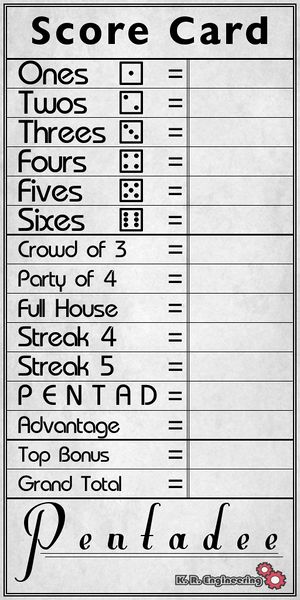Introduction
Pentadee is a dice game with classic Yahtzee-style game play for up to 8 players.
House Rules
Most K.R. Engineering games have a variety of options or “house rules” that can be turned on and off by the game owner to change how the game plays. These options can include changing the winning criteria for a game, adding new rules or disabling other rules, or just placing time limits on how long you can be away before the game skips you. It is often helpful to know what house rules you are playing with when you sit down at a game. You can touch the game logo on any K.R. Engineering game to see a list of which options are enabled and which are not.
For owners/administrators wishing to change these options, please see the Administration section of this article.
Getting Started
If you are new to owning a K.R. Engineering game or have upgraded from an older game version, then you may have questions about your new table. Please see this FAQ for answers to some of our most common beginner questions.
Bug Fixes and Upgrades
Most owners of K.R. Engineering games are entitled to free upgrades to newer versions of the game. If a new update is available, then following the updating instructions for your game will result in a new copy of the most recent version being sent to you by the update server. This process is not automatic. You must request an update manually.
If you are having problems with your game, please search this knowledge base or contact us for product support. If the problem you are having has not previously been encountered, a new game version will be released with a fix as soon as possible, and you may qualify for a bug bounty.
DISCLAIMER: The appearance and feature set of games are subject to revision between versions as the capabilities of Second Life change over time. Please see the detailed ChangeLog for your particular game before upgrading. By upgrading. you are agreeing to accept any and all changes that have been imposed on the updated version of the game.
Joining the Game
Most K.R. Engineering games can be played simply by right-clicking on a chair and choosing “Play.”
K.R. Engineering games can be played on a variety of themed furniture objects, and the “chairs” may not always look like chairs. For example, on the Chess theme, the “chairs” are the giant chess pieces. If you are unsure what is a chair and what isn’t on a particular theme, that’s okay! You can right-click and select “Play” on any part of a theme and it will automatically place you in an available chair, even if you didn’t click on a chair specifically.
Important: K.R. Engineering games use a rezzing system. This means that the game (buttons, dice, cards, game boards, etc) is a separate object from the furniture/rezzer/theme. You must right-click on the theme to play, not the game itself, as you cannot sit on the game pieces (such as dice, game boards, cards, etc). You must sit on the furniture around the game to play, not the game pieces.
While most game themes include furniture that you can sit on, there may be some exceptions. The Pocket theme, for example, cannot be sat on, as it has no chairs. Instead, you can join a game on a Pocket theme by clicking the MENU button on the game.
Game Play
Anyone may join a game of Pentadee at any time. The game ends when all currently seated players have filled their score card, and the player with the highest total score wins. Only the score card of the player who’s turn it is will be shown during the game. The total score of all players is displayed in front of each player as a reference.
The player whose turn it is begins by clicking the Roll button to roll the dice. You may roll up to three times per turn. The number of times you have rolled is displayed below the dice for reference. On each roll after the first, you can click the dice to choose which ones you wish to roll again. Once you have made your selection, click Roll again to roll the selected dice. You do not have to roll all three possible times if you do not want.
Once you have a roll that you are satisfied with, or have run out of rolls, you must choose a slot on the score card to record this roll. Rolls can be recorded in any slot, but if the roll does not meet the criteria for that slot, it will be recorded as a zero, and you may not change it for the rest of the game. To choose a slot on the score card to record your roll, simply click on the name of the slot on the card.
Scoring Criteria
- Ones: The recorded score will be the sum total of all the 1s in your roll, no other dice will be counted. If there are no 1s, the score is 0.
- Twos: The recorded score will be the sum total of all the 2s in your roll, no other dice will be counted. If there are no 2s, the score is 0.
- Threes: The recorded score will be the sum total of all the 3s in your roll, no other dice will be counted. If there are no 3s, the score is 0.
- Fours: The recorded score will be the sum total of all the 4s in your roll, no other dice will be counted. If there are no 4s, the score is 0.
- Fives: The recorded score will be the sum total of all the 5s in your roll, no other dice will be counted. If there are no 5s, the score is 0.
- Sixes: The recorded score will be the sum total of all the 6s in your roll, no other dice will be counted. If there are no 6s, the score is 0.
- Crowd of 3: Also known as three-of-a-kind. If your roll contains AT LEAST three of the same numbers (i.e. three 4s) then the recorded score will be the sum total of ALL of the dice. Otherwise the recorded score is 0.
- Party of 4: Also known as four-of-a-kind. If your roll contains AT LEAST four of the same numbers (i.e. four 2s) then the recorded score will be the sum total of ALL of the dice. Otherwise the recorded score is 0.
- Full House: If your roll contains 3 of one number and 2 of another (i.e. 55544) then the recorded score will be 25 points. Otherwise the recorded score is 0.
- Streak 4: Also known as a small straight. If your roll contains AT LEAST four numbers in sequence (1234 or 2345 or 3456) then the recorded score will be 30 points. Otherwise the recorded score is 0.
- Streak 5: Also known as a large straight. If your roll contains five numbers in sequence (12345 or 23456) then the recorded score will be 40 points. Otherwise the recorded score is 0.
- PENTAD: If all of your dice are the same, five-of-a-kind, then the recorded score will be 50 points for this slot. If not, the recorded score will be 0.
- Advantage: This slot has no criteria. If you choose to record a score here, it will be the sum total of all of the dice in your roll. This slot can never be 0.
- Top Bonus: This is not a slot you can choose to score in. If the combined total of your first six slots is 63 or greater, this box will automatically be scored as 35 points. Otherwise it will be scored as 0.
Multiple Pentad
In the event that you roll more than 1 Pentad (five-of-a-kind) during a single game, you may use your extra Pentad as wild cards to fill in other slots around it (Full House, Streaks, Party and Crowd). You may also record it as an additional Pentad by clicking the Pentad slot again. Each additional Pentad is worth 100 points. To score additional Pentads, the following requirements must be fulfilled:
- The upper slot that corrosponds to your Pentad must be filled. If it is not, you can fill it with the Pentad. (Example: If you roll 22222, the Twos slot must be filled.)
- The Pentad slot must not be 0. If you have previously recorded a failed score in the Pentad slot, you may not record additional Pentads during this game.
What is a Pentad?
The pentad was a Pythagorean term for the number five. A pentagram, symbol of the pentad, was used by the Pythagoreans as a secret sign to recognize each other. It represents the number five, life, power and invulnerability.
Source: Wikipedia
Customization
For information on switching out tables and themes, please see this FAQ entry. For an overview of the theme/table administrative menu, please check out our Game Rezzer Administration article. For detailed information on customizing animations and camera views, please see our Player Experience Customization article.
Gaming.SL Live Integration
Gaming.SL Live (also known as Gaming.SL or G.SL) is gaming platform and services system developed by K.R. Engineering, which brings a variety of enhanced features to games in Second Life that are not possible with Second Life alone. In addition to the features described in this article, G.SL can integrate with your table in the following ways.
Leaderboards
Gaming.SL connected games have a grid-wide top score database that allows players to compete and have a pervasive record of their high scores. These high scores can be viewed by using a Top Scores display board in Second Life or by accessing the Top Scores page on the Gaming.SL website. Scores can be filtered down by region, specific game tables, dates, and other criteria.
In addition to recording high scores, games keep a running tally of the total number of times players have won on a game. This information can be viewed on a Top Winners display board in Second Life or by accessing the Top Winners page on the Gaming.SL website. Winners can likewise be filtered by region and other criteria to see a more specific list of winners.
On supported games, players will also be assigned a rank that compares their performance to other players who have played the same game. Players can improve this rank by playing well against other players. Rank information can be viewed on a Top Ranked display board in Second Life or by accessing the Top Ranked page on the Gaming.SL website.
Achievements
Gaming.SL includes support for Achievements in participating games, where-in you can unlock trophies by performing miraculous or mundane feats of gameplay. Achievements are awarded automatically and announced in Second Life when they are unlocked. Players can check their own achievements by visiting the Achievements page on the Gaming.SL website.
Jackpots
Gaming.SL supports the option to have ongoing recurring Jackpots where players can win cash prizes just for playing, no purchase necessary! Visit the Jackpots page on the Gaming.SL website to see the current jackpot standings, and who you need to defeat to win a prize. Prizes are based on ranking on a leaderboard that is erased during each jackpot period. Players must play during each period to be eligible to win during that period.
Licensing
Gaming.SL connected games utilize a licensing system that allows scores, ranks, winners, and other attributes to persist between rezzes of the same game, regardless of location in Second Life. This licensing system also allows games to have COPY permissions while still offering instancing control.
Public Games
Games that use Gaming.SL Live can also optionally be specified as a PUBLIC game by the game’s owner. This will display the game on the Gaming.SL Live Games page, including game status, options, and location, and a button to let a user teleport straight to the game to play. All games default to PRIVATE unless explicitly changed by the owner of the game.
Privacy
See the Gaming.SL Live page for more details on the Gaming.SL Live system, as well as our comprehensive Privacy Policy detailing the information we collect and how we use it.
Administration
To access the game’s administrative menu, simply click and hold your mouse button down on any part of it for two seconds. A menu will pop up on your screen displaying current settings and providing options to change them. (In slow simulators, this may take slighter longer than two seconds, just hold the mouse button down until you see a menu.)
On certain rezzer versions, depending on where you click, you may open the REZZER’S administrative menu instead of the GAME’S administrative menu. This is okay! If you are in the rezzer admin menu, you can switch directly over to the game admin menu by pressing the “Game ↗” button. Likewise if you open the game menu by mistake, and wish to switch over to the rezzer menu, you can simply press the “↙ Rezzer” button.
Some elements of the administration menu are accessible only by the owner, while others can be accessed by anyone who is considered an administrative user, either explicitly added or implicitly through the Group Admin feature.
There are too many options to fit in a standard dialog window, so the window has been divided into pages. You can use the <<< and >>> buttons at the bottom of the admin menu to change which page of options you are currently viewing. If you don’t see the option you want, it’s on another page!
Rezzer Options
Many options that were formerly in the game admin menu have been moved to the table/theme/rezzer admin menu. These are options that are game-independent, such as admin users, branding, sound volume, and updating. These options are now set on the table/theme/rezzer and apply automatically to whatever game is being played on that table or theme. For details on accessing the rezzer admin menu and what options are in it, please see the Game Rezzer Administration article.
Owner-Only Options
- Indicators: A menu for changing the color of the turn indicator lights on the game board.
- Color: An alternate way to access the color/theme menu for the table. This is the same as pressing the Color button on the table top.
- Card: Access the score card customization menu.
Administrative User Options
- ↙ Rezzer: This button will directly open the rezzer’s administrative menu instead of the game’s menu.
- Players: Access the player management menu to skip or evict players from the game.
- Abandoned: Select this button to change the number of seconds the table waits to reset an abandoned game after all players have left.
- Timeout: Select this button to change the number of seconds the table waits for idle players to begin their turn. If they don’t roll before the timeout occurs, the game will skip them for this round.
- Quiet: Enable quiet mode, reducing the amount of chatter that the game will send to local chat.
- Chatty: Disable quiet mode.
- Limit Join: When on limit join, no new players may join after the first roll has been made and anyone who leaves the game has five minutes to return before the game considers them gone. When free player join is off and all players have left the game will automatically reset.
- Free Join: Turns the game back to free join mode, anyone may join at any point during the game. The game will skip abandoned seats and automatically give any newcomers the chance to roll on the next round.
- Evict On: Turn on evicting of players who are idle on their turn, as dictated by the Timeout function above.
- Evict Off: Turn off evicting of players who are idle on their turn. Players who are idle will be skipped instead.
- Text On: Enable hover text scores for each player.
- Text Off: Disable hover text scores for each player.
Additional Questions
If you have more questions, please use the search tool on our main page to browse our many helpful articles and FAQ entries. If you can’t find the answer you’re looking for, you can contact us for assistance.
ChangeLog
You can find the ChangeLog for Pentadee by visiting this article.